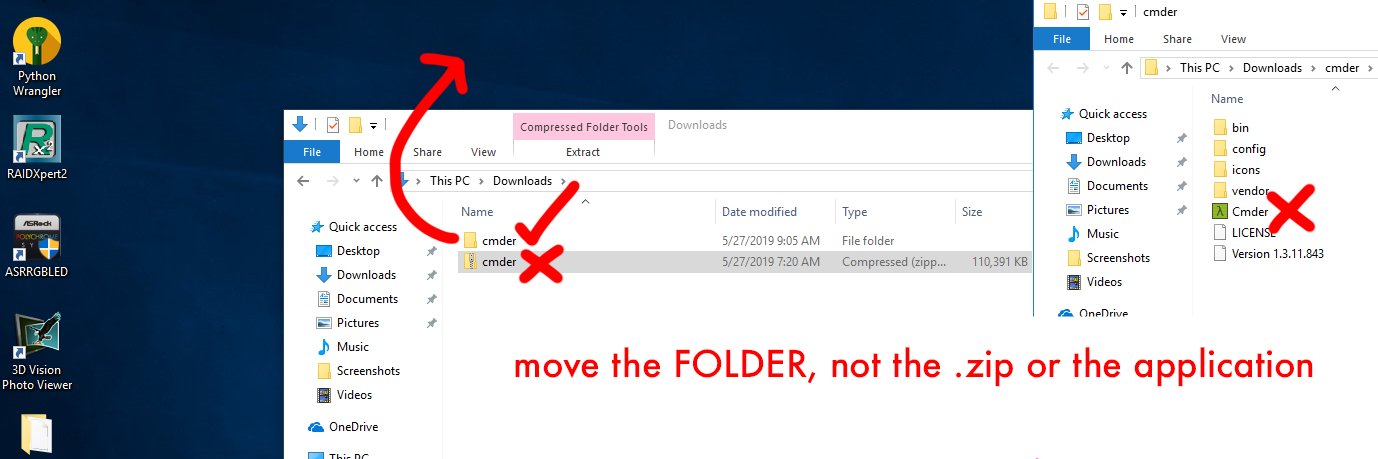Installing Cmder¶
Windows only
Cmder is for Windows users only. You'll just use Terminal if you're on macOS, you can skip this.
Installing¶
You'll want to download Cmder from cmder.app. Be sure to download the Full Version.
Once you've downloaded Cmder, right-click Cmder.zip and click Extract All to extract all of the files. When the extract menu comes up, check the box that says Show extracted files when complete. This saves us from having to double-click the folder it makes (I’m lazy, you're lazy, we're all lazy!)
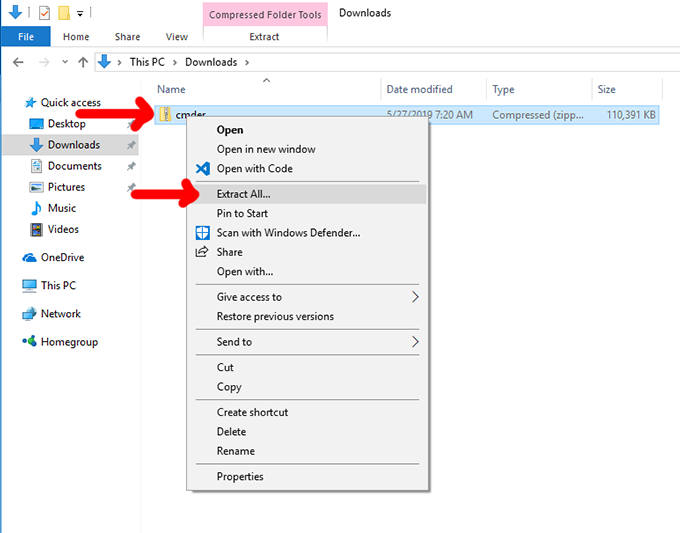
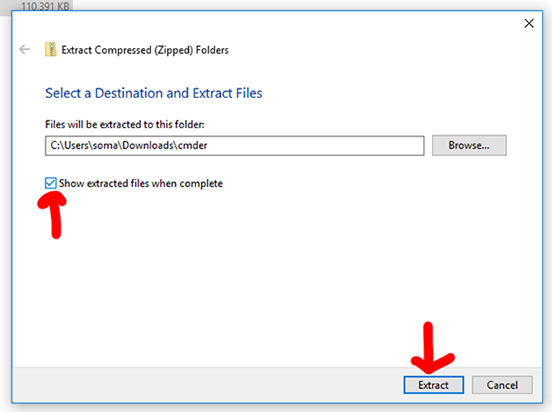
When extraction is complete, you can run the Cmder file by double-clicking it.
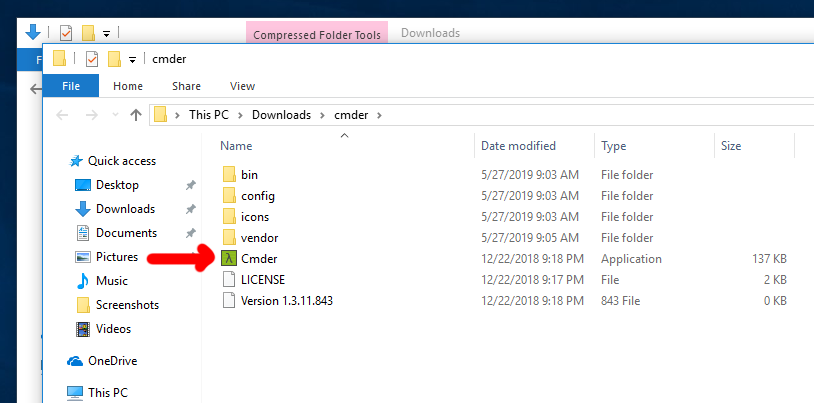
Now that we have it open, we're going to change some settings to make it perfect and nice and useful.
Setting up Cmder¶
Click the top-left corner of the Cmdr window, and select Settings.
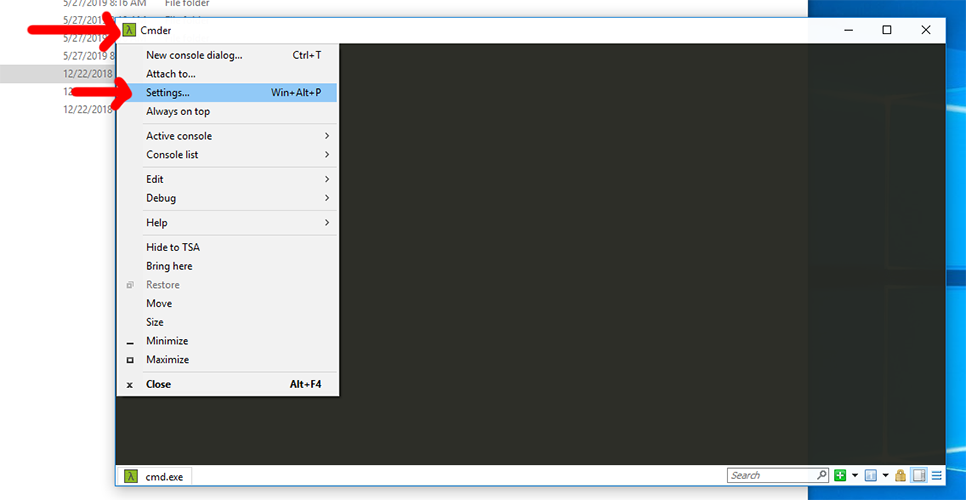
Now jump through a few steps:
- On the left-hand side, look under Startup and click Tasks
- Select
{cmd::Cmder}on the left hand side - Check the box for Default task for new console
- Click Startup dir…
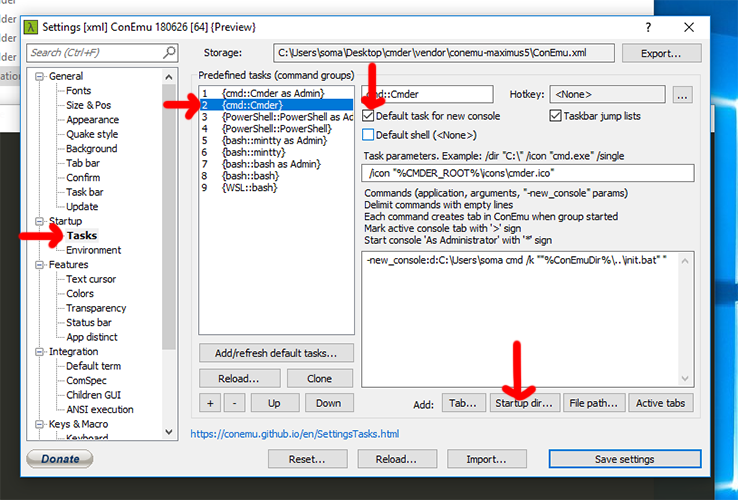
We’re going to find our "home directory," which is the directory with our name on it. Mine is in C:\Users\soma\, yours is probably somewhere similar. After you’ve clicked it, select OK and then Save settings.
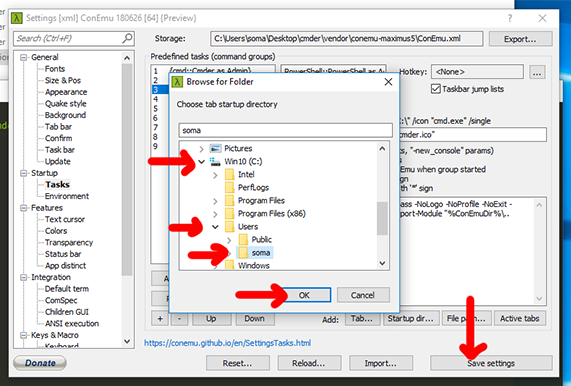
Now close Cmder, and open it again.
If everything went well, you’ll see your home directory listed. See how mine is C:\Users\soma? And if you type ls and press enter, you’ll see a list of files and folders, including Downloads and Documents. If it doesn’t work, make sure you closed Cmder and opened it again.
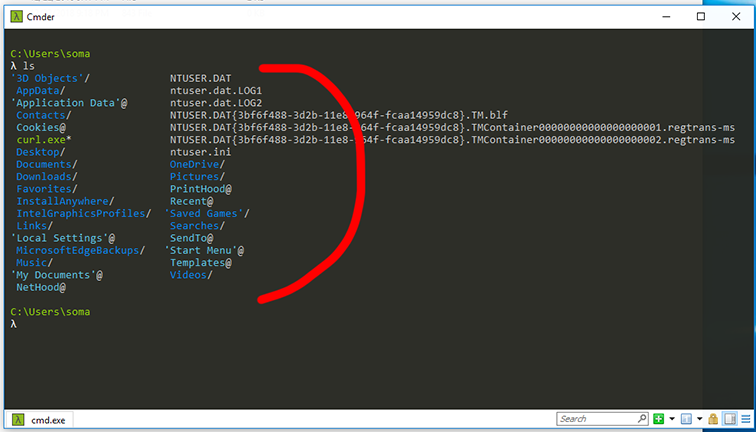
Installing Cmder somewhere nice¶
Keeping Cmder in our Downloads folder seems kind of weird, so let’s move it somewhere more convenient. I’m moving it to the Desktop, but you can put it anywhere you think is good. Just don't put it in Program Files, because Cmder hates spaces!
Make sure you are using the cmder directory. Do not move the Cmder application or
cmder.zip.