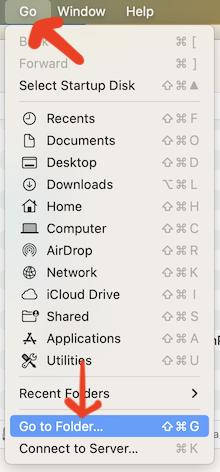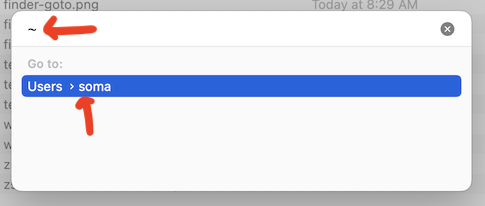Finding and displaying your home directory on macOS¶
macOS
This is for macOS users only! If you're a Windows person you don't have to worry about this.
Your home directory is an important part of your computer... but Finder (the macOS file browser) doesn't makes it hard to find!
Your home directory (also known as the ~ or user folder) is what shows up when you open the command line, and the place all those important folders like Desktop and Downloads live in. For example, my Desktop is actually /Users/soma/Desktop and my Downloads folder is /Users/soma/Downloads.
Adding your home directory to Finder¶
The easiest route is to add it to the left-hand bar on Finder, same as things like Desktop, Downloads, Airdrop, etc.
First, you'll open up Finder, then go to Finder > Settings from the top left-hand menu.
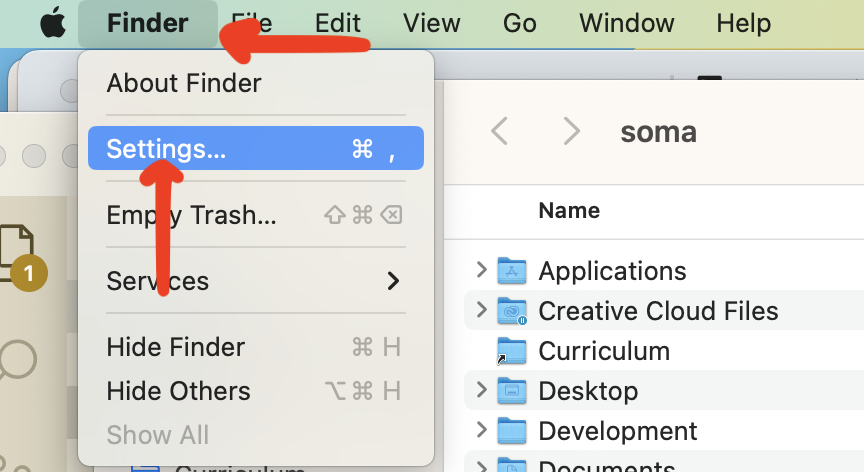
Go to the Sidebar tab, then click the bottom-most option in Favorites. It should be your username - mine's soma.
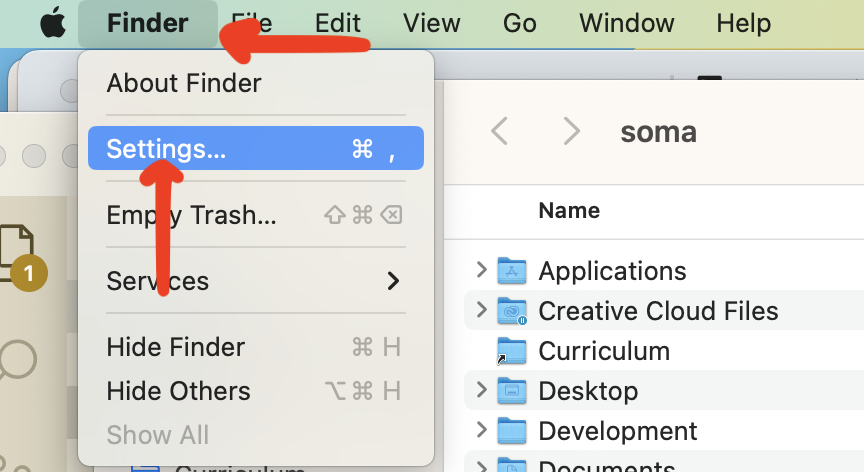
Now the home directory has been added to the sidebar in Finder! You can reposition it if you want by clicking and dragging (I like to keep mine at the top).
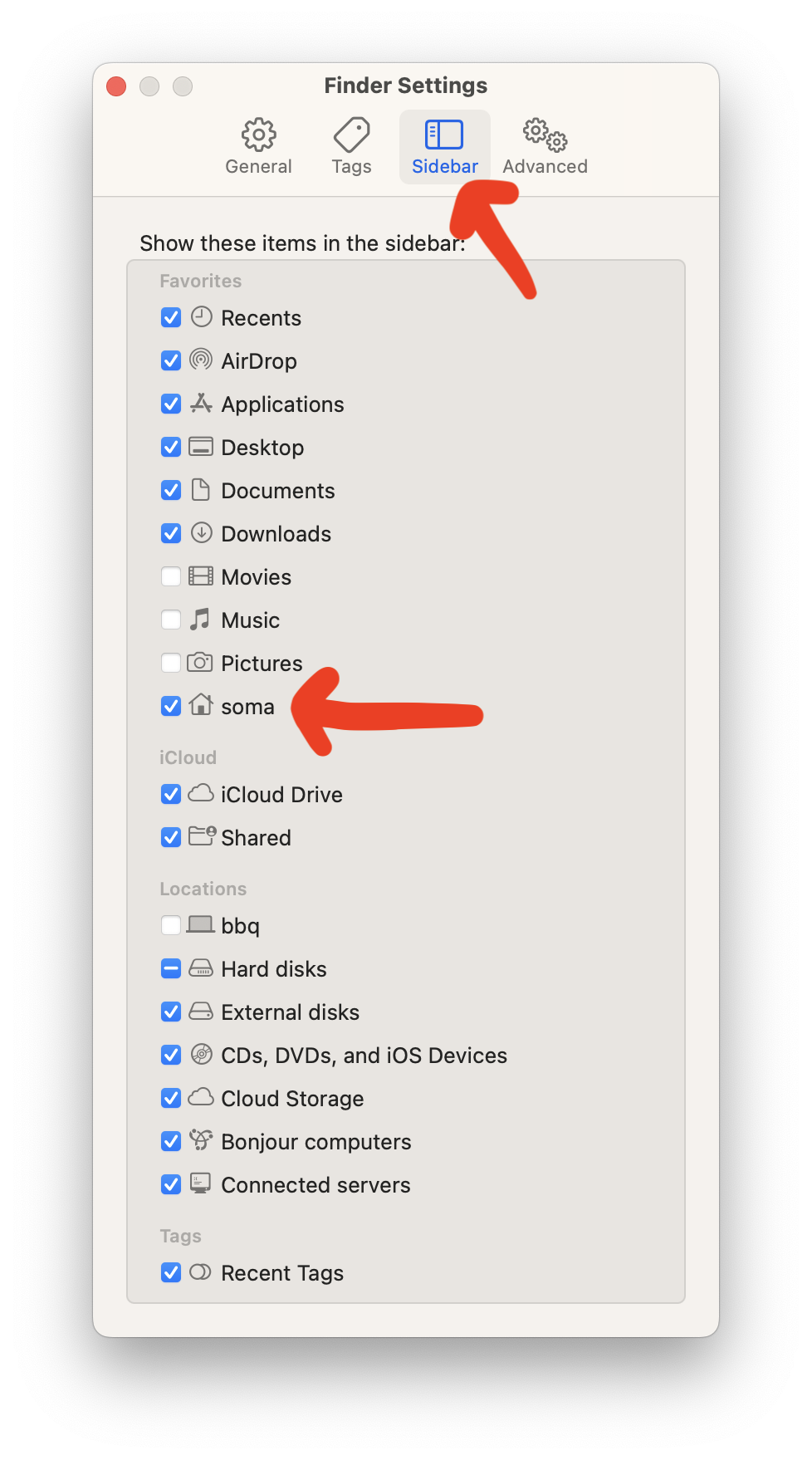
Going there just once¶
If you just want to go directly there, you can open up Finder, then go to Go > Go to Folder... and then type in ~. Your home directory will be below.